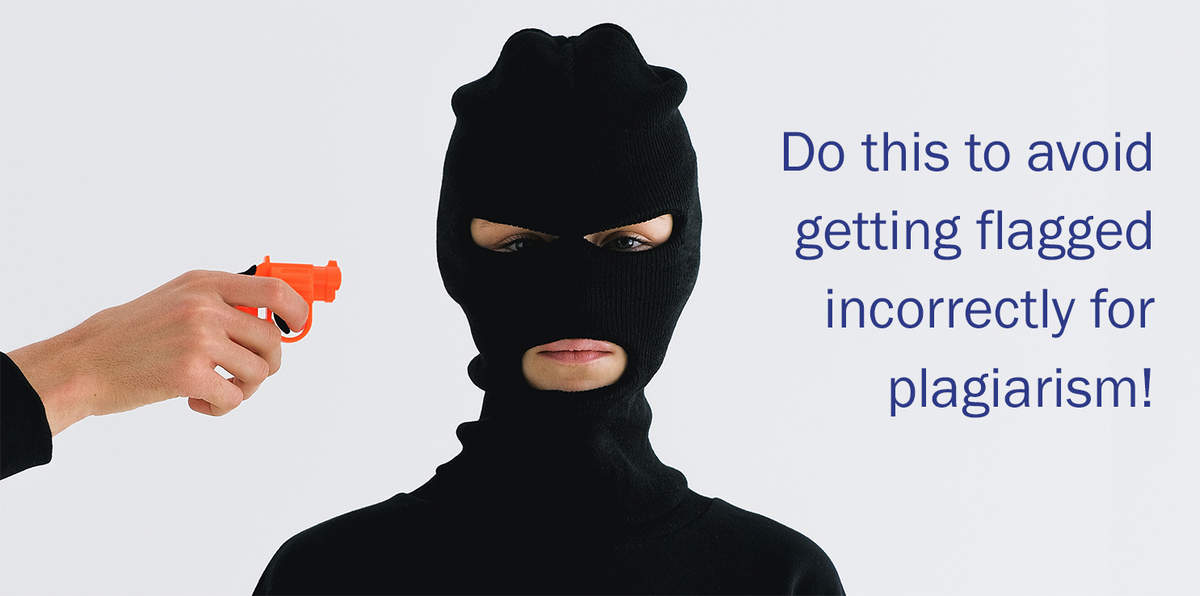For most us, the first step that we do before start doing to write an assignment is to check if we can find some template or resources which might make our work easier, without having to start from scratch. If someone else has already done the groundwork and made this readily available to you copyright-free, then there’s no need for you to re-invent the wheel right?
For instance, we ourselves have a whole bunch of free resources for you to download with no strings attached and we hope that these tools can help save precious time for you and make your work easier.
However, while there usually aren’t any restrictions to using templates or resources as a building block for your assignment, you could potentially be flagged incorrectly for plagiarism if you aren’t careful. When you download template files which are being offered free of copyright, you should make sure to check the document properties section and remove details of other authors before you start using such templates or resources, or any other digital assets for your assignment work.
Table of Contents
Is using a template plagiarism?
No, using a template plagiarism is not plagiarism (as long as you do it the right way). The usual purpose of templates is to serve as a starting point that others can build upon. If the author of the template has not laid down any conditions about their usage, you may adapt it as you see fit.
For instance, we have a template that allows you to instantly generate a graphical representation of an industry comparison just by assigning values to each industry in pre-defined cells. Using the graph generated by this template in your assignment would not be plagiarism because the actual data used for the graph would be your own work. On the other hand, if the template contains written content, such as a template of personal statement, or abstract, you should tread carefully so that you are not presenting someone else’s work as your own.
All the templates on our website are free for you to use as per your requirements. If you are using them for academic purposes, you do not need to attribute these to us. However, we strongly advise you to follow this guide till the end not to get incorrectly flagged for plagiarism due to the metadata in your file.
What is metadata plagiarism?
Metadata plagiarism refers to the failure to remove document information within the submitted file. In fact, outside of outright copying of material without referencing, this is one of the most common ways of detecting plagiarism.
This is touched upon by Turnitin, one of the most common plagiarism detection software, in this post. So let’s make sure you are not wrongly accused of plagiarism just for using copyright-free templates and resources.
How to check document properties of a Microsoft Word or Excel files?
Every time that a Word document file is edited, if the user accessing the file has their name and credentials stored on the system, it will create a fingerprint of sorts by leaving an editing trail in the document.
While we take care to ensure that the document properties for all our free sources are cleanly wiped before we put it up on the internet for your convenience, if you happen to download a files or resources from authors who haven’t taken care to keep the files free of author details, the credentials of authors are likely to remain in the final files which you submit to your teacher. This will result in metadata plagiarism and even if you had a good explanation, it can be a hassle to try and explain it away.
When there are multiple authors on a file, more comprehensive plagiarism detectors will flag it up for manual review of the teachers – actually, detecting this doesn’t even require the help of plagiarism software – teachers can easily see editing history of a document just by looking up the document properties and sometimes, this even shows up within Windows Explorer.
Tip to consider before removing document properties
We should start of by saying that you should exercise caution before you go ahead with this because it is not reversible.
What you’re going to be doing is wiping all editing information from the file. While this is what you would typically want before submitting your documents either for privacy or for incorrect plagiarism detection, this could make things difficult for you if you are still in the process of editing your file. This is because this process removes all trails of your edits so you can’t go back to previous versions, or see any comments made by others in the file etc.
How to remove the properties from MS Word files
It’s actually very easy to do this – all you need to do are the following simple steps.
1. Go to the File tab which you can find at the top left of the ribbon
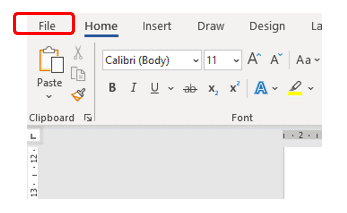
2. Click on ‘Info’ from the blue panel on the left side (as shown in the image below)
3. Click on the ‘Check for Issues’ button found in the middle
4. Click on the button which says ‘Inspect Document’ in the menu which opens up
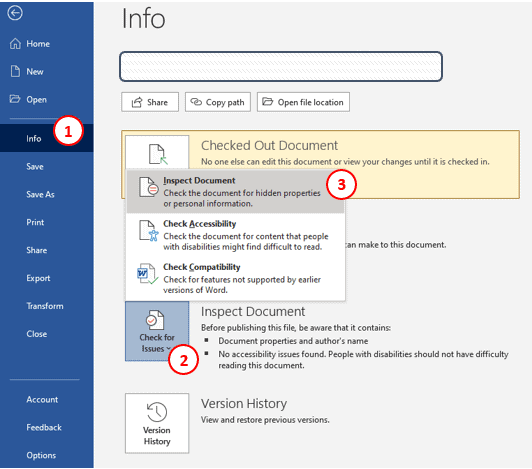
5. Use Document Inspector feature to find document properties and other hidden details
A window titled Document Inspection will pop up and give you a list of options you can choose to inspect further. You should ensure to keep the checkboxes for ‘Comments, Revisions and Versions’, and ‘Document Properties and Personal Information’ selected at the very least, but we would recommend keeping all the checkboxes selected to be on safe side.
6. Click on inspect and remove all the unnecessary additional information which this tool finds
Here’s what steps 5 and 6 should look like.
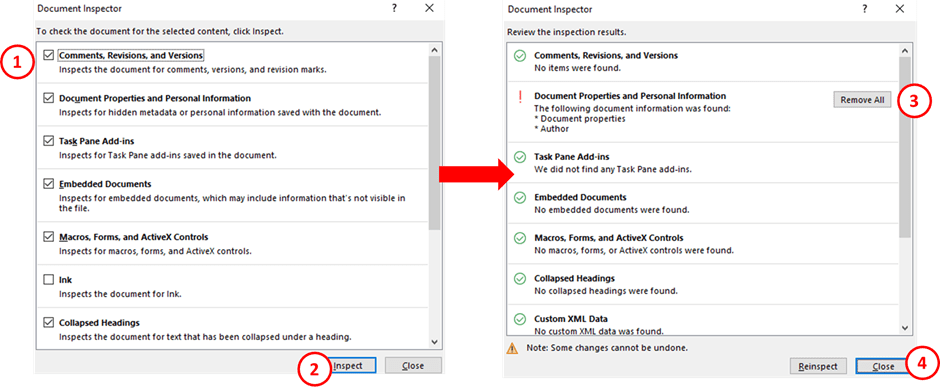
Once you have done this, you’re done with the actual process of removing the document editing information.
How to check the document details for a file using Windows Explorer
While the above steps are sufficient to remove the details of a file, as we always advise, we should ensure to double-check our work to reduce the risk of human error – so, just to make sure you got it right, you can do the additional steps below.
1. Navigate to the folder where the file is stored in Windows Explorer
2. Right click on the file which you want to check
3. Click on ‘Properties’ from the drop-down menu the opens
4. Click on the ‘Details’ tab
5. Check the author and last saved date information
If there’s still any details left in this section, it means the removal of document properties was not done correctly. So, we would suggest retracing your steps. For good measure, you can also use the removal option within this pop-up window (although, it should be noted that this tool isn’t as comprehensive as removing the properties from within the native application for that file, such as Word, PowerPoint, or Excel).
6. Click on the ‘Remove Properties & Personal Information’ button as below
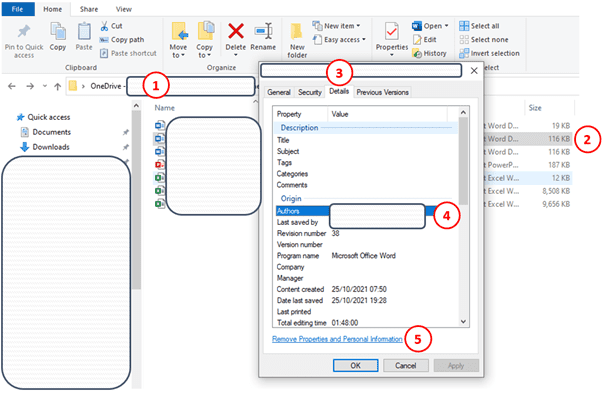
And that’s it, you’re done and have saved yourself from being flagged incorrectly for metadata plagiarism!
If you want some other tips on how to use MS Word or other Microsoft Office applications effectively for academic writing, then please be sure to check out full guide on this.